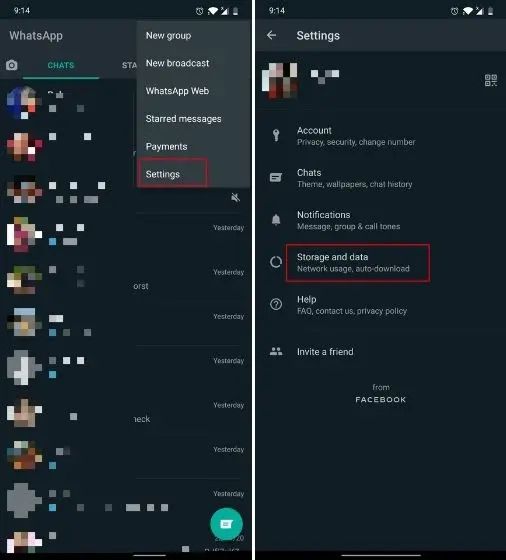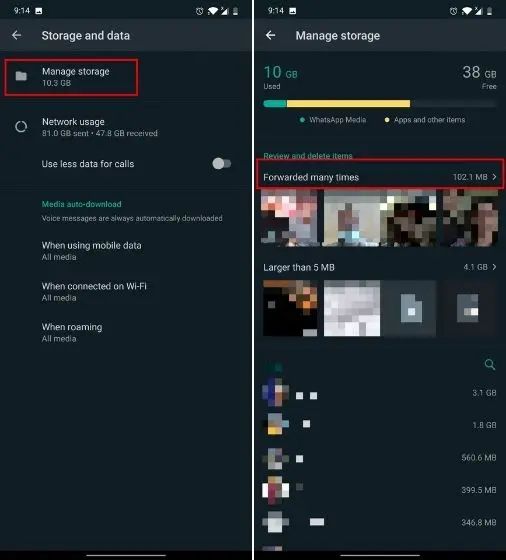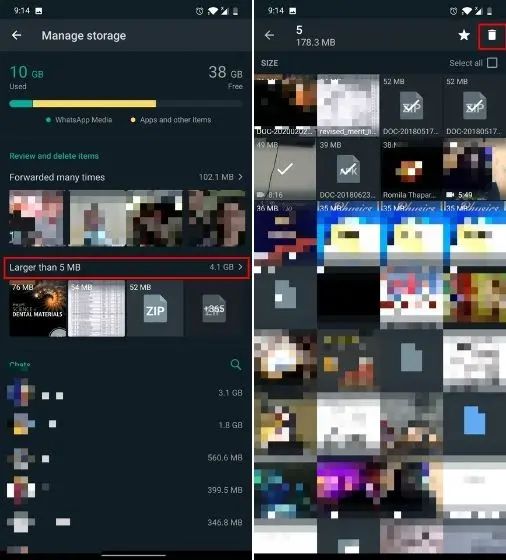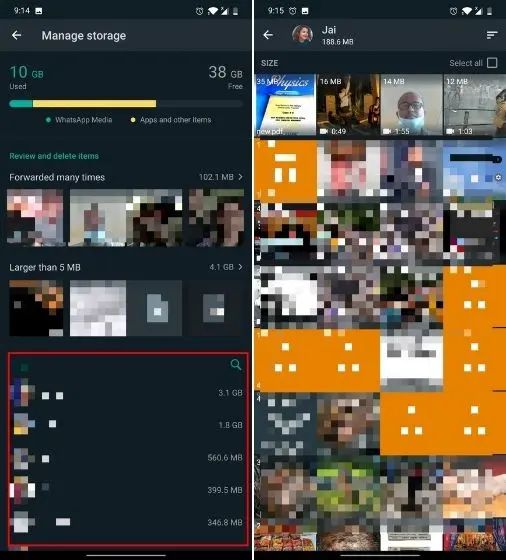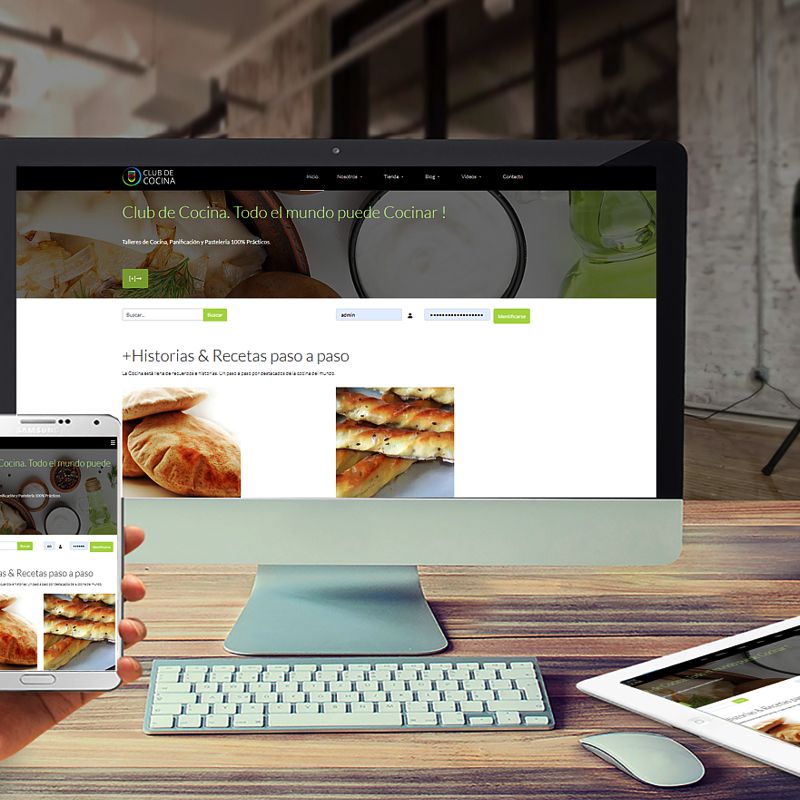WhatsApp doesn't have a traditional trash bin, but over time, it accumulates unnecessary files that can take up valuable storage space on your device. These files include cached data, media files, and old backups. In this guide, we'll show you how to access and empty WhatsApp's hidden trash to free up space.
1. Access WhatsApp's Storage Management Settings
To begin, open WhatsApp and navigate to:
- Settings > Storage and Data > Manage Storage
Here, you'll see a list of chats and the amount of storage each one occupies. You can delete large files or multiple items from chats to free up space. Centro de Ayuda de WhatsApp
2. Clear WhatsApp Cache
Clearing the cache won't delete your messages or media, but it will remove temporary files that WhatsApp stores to speed up the app. To clear the cache:
- Go to your device's Settings > Apps > WhatsApp > Storage
- Tap on Clear Cache
This action frees up space without affecting your WhatsApp data.
3. Delete Unnecessary Media Files
WhatsApp stores received media files in your device's storage. Even if you delete them from WhatsApp, they might remain on your device. To remove these files:
- Open your device's File Manager
- Navigate to:
- Internal Storage > WhatsApp > Media
- Here, you'll find folders like Images, Videos, Audios, and Documents.
- Select and delete the files you no longer need.
This process clears what can be considered WhatsApp's "hidden trash." Xataka
4. Remove Old WhatsApp Backups
WhatsApp creates backups of your chats, which can accumulate over time and take up significant space. To delete old backups:
- Open your device's File Manager
- Navigate to:
- Internal Storage > WhatsApp > Databases
- You'll see files named like msgstore-YYYY-MM-DD.1.db.crypt12.
- Delete the backups you no longer need.
Be cautious not to delete the most recent backup if you wish to restore your chats later.
Regularly clearing WhatsApp's hidden trash can help maintain your device's performance and free up valuable storage space. By following these steps, you can ensure that WhatsApp doesn't accumulate unnecessary files that could slow down your device.